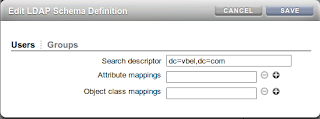(NFS v4 Requirement) [Part 1 of 4]
NFS v4 Requirements
NFS v3 is a stateless protocol so in order to achieve file locking it relies on the Network Lock Manager (NLM) to maintain consistency of any file. The NLM protocol in turn relies on the client IP address to keep a track of the owner of a particular lock. Because an Exalogic is a multi-homed machine (many IP addresses) it is possible for a lock request to come from one IP address and a release from another IP, this causes the NLM to not honour the request and a lock is not released. This causes problems with Weblogic as it is then unable to get the lock and hence fail to startup. Using NFS v4 resolves this problem because NFS v4 is a stateful protocol, the client being given a client ID during the initial negotiation phase and then re-using the same client ID for all subsequent requests. This means that the client IP address is not used to track lock ownership and so the impact of multiple IP addresses on the client is not an issue and hence Exalogic operates as desired using NFS v4.
NFS v4 is a fairly significant improvement to the NFS v3 protocol, in particular around the area of security where a client accessing the share also includes the user's security principle which is used to secure the file. This means that NFSv4 requires some form of shared repository of users so that it can check this to provide appropriate access to any particular file or directory. Two options are widly used in the industry for this functionality, historically the Network Information Service (NIS) also known as Yellow Pages (YP) the other option is to make use of a Directory Server via the Lightweight Directory Access Protocol or LDAP.
This posting explains how to install and get a very basic LDAP server operational and configure the Linux compute nodes and ZFS storage appliance of an Exalogic to use LDAP to access the users, passwords, hosts etc. from the directory.
Directory Server Architecture
In the first place a very simple non-HA approach is taken with one compute node of an Exalogic machine nominated as the host for the directory and all other nodes use its services to enable centralised authentication and management. Future postings will cover of setting up the directory to be multi-master/master-slave configurations so that the system becomes fault tolerant.
We will also be considering security, both at the transport layer where we will change the directory to use LDAPS so that it is not possibe to pick up transports from the network interchange and within the directory structure so that users have access to various combinations of compute nodes.
Prerequisites
First off create a group and user on your machine that we can use for testing the directory.
For example:-
# groupadd -g 500 donald
# useradd -g donald -d /home/donald -m -s /bin/bash -u 500 donald
Then login as this user to check that all is fine.
Installing openldap
The first step towards getting the shared repository setup is to get the directory server configured. In this example we are using openldap which is available as a package in the Oracle public Yum repository, alternatives include the likes of Oracle Internet Directory, Oracle Enterprise Directory Server, OpenDS etc. For openldap a number of packages must be installed onto the compute nodes. For the nodes that will host a directory server instance (Master or Slave) the following packages are required:-
- openldap
- openldap-clients
- openldap-devel
- nss_ldap
- openldap-servers
and for the machines that will only operate as a client to the directory service the following packages should be installed:-
- openldap
- openldap-clients
- openldap-devel
- nss_ldap
In order to do this either setup your machine to connect to the Oracle public Yum repository or download the necessary packages.
For installing using yum:-
# yum install openldap-clients
Loaded plugins: security
Setting up Install Process
Resolving Dependencies
--> Running transaction check
---> Package openldap-clients.x86_64 0:2.3.43-12.el5 set to be updated
--> Finished Dependency Resolution
Dependencies Resolved
================================================================================
Package Arch Version Repository Size
================================================================================
Installing:
openldap-clients x86_64 2.3.43-12.el5 el5_u5_base 221 k
Transaction Summary
================================================================================
Install 1 Package(s)
Upgrade 0 Package(s)
Total download size: 221 k
Is this ok [y/N]: y
Downloading Packages:
openldap-clients-2.3.43-12.el5.x86_64.rpm | 221 kB 00:00
Running rpm_check_debug
Running Transaction Test
Finished Transaction Test
Transaction Test Succeeded
Running Transaction
Installing : openldap-clients 1/1
Installed:
openldap-clients.x86_64 0:2.3.43-12.el5
Complete!
# yum install openldap-devel
.
.
# yum install openldap-servers
.
.
(On my test systems openldap and nss_ldap packages had already been installed.)
Configuring the Directory Server
The main configuration files for openldap are all held in /etc/openldap. Open slapd.conf and set the value of the suffix and rootdn to something appropriate for the environment. This file also contains the directory on the file system that will be used to host the directory instance. By default this is set to /var/lib/ldap, change this to match your directory name.
You can also set the password for the Manager user by putting it into the slapd.conf file. This can be set unencrypted but should really be an encrypted value for security. Openldap includes the utility slappasswd which will encrypt a password entered and give the encrypted value back to standard out. Use this facility to encrypt your password and then put the value into the configuration file.
For example:-
[root@vbelcn01 openldap]# slappasswd
New password:
Re-enter new password:
{SSHA}Y0iT4bFZGz1QQ34NTjqwmc4N7BFpURsN
And copy the encrypted value into the slapd.conf file.
...
#######################################################################
# ldbm and/or bdb database definitions
#######################################################################
database bdb
suffix "dc=el01,dc=com"
rootdn "cn=Manager,dc=el01,dc=com"
rootpw {SSHA}Y0iT4bFZGz1QQ34NTjqwmc4N7BFpURsN
...
directory /var/lib/ldap/el01.com
...
Now create the directory that will be used to host the Directory Server instance and set the ownership to the ldap user. (The ldap user is created when the packages are installed.)
# mkdir /var/lib/ldap/el01.com
# chown ldap:ldap /var/lib/ldap/el01.com
Create the directory and populate with existing values
The directory is to be used to manage the users, groups, hosts etc., openldap comes with a number of scripts that can be used to copy existing values into the directory. These scripts are installed into /usr/share/openldap/migration. Start by editing the migrate_common.ph script and replace all instances of the domain padl.com with the domain that you are using for your directory.
For example, in our case we are using the domain el01.com so substitute all string occurances of "padl" with "el01".
Run updatedb then locate DB_CONFIG to create the configration file for the database.
[root@vbelcn01 el01.com]# updatedb
[root@vbelcn01 el01.com]# locate DB_CONFIG
/etc/openldap/DB_CONFIG.example
[root@vbelcn01 el01.com]# cp /etc/openldap/DB_CONFIG.example /var/lib/ldap/el01.com/DB_CONFIG
Run the migrate_all_offline.ph script to populate the directory with the values from your various files.
[root@vbelcn01 tmp]# cd /usr/share/openldap/migration
[root@vbelcn01 migration]# ./migrate_all_offline.sh
Creating naming context entries...
Migrating groups...
Migrating hosts...
Migrating networks...
Migrating users...
Migrating protocols...
Migrating rpcs...
Migrating services...
Migrating netgroups...
Importing into LDAP...
Migrating netgroups (by user)...
Migrating netgroups (by host)...
Preparing LDAP database...
=> bdb_tool_entry_put: id2entry_add failed: DB_KEYEXIST: Key/data pair already exists (-30996)
=> bdb_tool_entry_put: txn_aborted! DB_KEYEXIST: Key/data pair already exists (-30996)
slapadd: could not add entry dn="dc=vbel,dc=com" (line=5): txn_aborted! DB_KEYEXIST: Key/data pair already exists (-30996)
Migration failed: saving failed LDIF to /tmp/nis.ldif.z17552
The error reported is linked to the services available on the server and as we are not planning on using these via LDAP lookups the error does not seem to impact the behaviour of the directory. Be warned, if you are doing this in an environment that you have been using for a while take care to ensure you have no duplicate entries in your hosts file. If you do then the migrate script fails to update the directory due to a duplicate entry and the script will stop. The error reported will be similar to:-
bdb_tool_entry_put: id2entry_add failed: DB_KEYEXIST: Key/data pair already exists (-30996)
bdb_tool_entry_put: txn_aborted! DB_KEYEXIST: Key/data pair already exists (-30996)
slapadd: could not add entry dn="cn=exatest2.oracle.com,ou=Hosts,dc=el01,dc=com" (line=469): txn_aborted! DB_KEYEXIST: Key/data pair already exists (-30996)
Migration failed: saving failed LDIF to /tmp/nis.ldif.DA3373
Now we want to start up the directory. Prior to issuing the command to start the daemon we must change all the files in the directory to be owned by ldap:ldap.
[root@vbelcn01 migration]# cd /var/lib/ldap/el01.com/
[root@vbelcn01 el01.com]# ls -l
total 3312
-rw-r--r-- 1 root root 2048 Jan 4 11:00 alock
-rw------- 1 root root 122880 Jan 4 10:59 cn.bdb
-rw------- 1 root root 24576 Jan 4 11:00 __db.001
-rw------- 1 root root 368640 Jan 4 11:00 __db.002
-rw------- 1 root root 270336 Jan 4 11:00 __db.003
-rw------- 1 root root 98304 Jan 4 11:00 __db.004
-rw------- 1 root root 557056 Jan 4 11:00 __db.005
-rw------- 1 root root 24576 Jan 4 11:00 __db.006
-rw-r----- 1 root root 921 Jan 4 10:54 DB_CONFIG
-rw------- 1 root root 86016 Jan 4 10:59 dn2id.bdb
-rw------- 1 root root 12288 Jan 4 10:59 gidNumber.bdb
-rw------- 1 root root 245760 Jan 4 10:59 id2entry.bdb
-rw------- 1 root root 10485760 Jan 4 11:00 log.0000000001
-rw------- 1 root root 8192 Jan 4 10:59 loginShell.bdb
-rw------- 1 root root 8192 Jan 4 10:59 memberUid.bdb
-rw------- 1 root root 8192 Jan 4 10:59 nisMapName.bdb
-rw------- 1 root root 36864 Jan 4 10:59 objectClass.bdb
-rw------- 1 root root 8192 Jan 4 10:59 ou.bdb
-rw------- 1 root root 20480 Jan 4 10:59 uid.bdb
-rw------- 1 root root 8192 Jan 4 10:59 uidNumber.bdb
[root@vbelcn01 el01.com]# chown -R ldap:ldap *
Now start the DB and ensure it starts on boot.
[root@vbelcn01 vbel.com]# service ldap start
Checking configuration files for slapd: config file testing succeeded
[ OK ]
Starting slapd: [ OK ]
[root@vbelcn01 vbel.com]# chkconfig ldap on
[root@vbelcn01 vbel.com]# chkconfig --list ldap
ldap 0:off 1:off 2:on 3:on 4:on 5:on 6:off
Then check that it is accessible and contains the values expected by issuing an ldapsearch.
[root@vbelcn01 vbel.com]# ldapsearch -x -b "ou=People,dc=vbel,dc=com" '(uidNumber=500)'
# extended LDIF
#
# LDAPv3
# base <ou=People,dc=vbel,dc=com> with scope subtree
# filter: (uidNumber=500)
# requesting: ALL
#
# donald, People, vbel.com
dn: uid=donald,ou=People,dc=vbel,dc=com
uid: donald
cn: Donald Forbes
objectClass: account
objectClass: posixAccount
objectClass: top
objectClass: shadowAccount
userPassword:: e2NyeXB0fSQxJHNtMHNQRVpLJG9XUm5VdGkzNnJJc0NkOEVMNTU5Mi4=
shadowLastChange: 15342
shadowMin: 0
shadowMax: 99999
shadowWarning: 7
loginShell: /bin/bash
uidNumber: 500
gidNumber: 500
homeDirectory: /home/donald
gecos: Donald Forbes
# search result
search: 2
result: 0 Success
# numResponses: 2
# numEntries: 1
[root@vbelcn01 vbel.com]#
Note - in this case I narrowed the search criteria down to specify my own user record that is identified with the UID of 500. The search criteria can be wider to return all the hosts, users, services etc.
[root@vbelcn01 vbel.com]# ldapsearch -x -b "dc=vbel,dc=com" '(objectclass=*)'
Configuring a client to use LDAP
Two approaches possible, either by using the authconfig command which will automatically set the values in multiple files or by manually editing the files.
The authconfig command will be similar to shown below:-
authconfig --enableldap --enableldapauth --ldapserver=<LDAP server IP>:389 --ldapbasedn="dc=el01,dc=com" --update
It is also important to edit the /etc/idmapd.conf file to add the domain as described in the section about editing individual files.
If you want to do this by hand then:-
First edit the /etc/ldap.conf file to specify the directory server host IP address and the base DN used.
...
host 192.168.23.105
base dc=el01,dc=com
...
Edit the /etc/nsswitch.conf file to specify all the entries that you would like to have resolved in ldap, specifying the resolution order. For example:-
...
passwd: files ldap
shadow: files ldap
group: files ldap
...
Setup the identity mapping ready for mapping NFS v4 users. This is managed via the idmapd daemon in Linux. Edit the /etc/idmapd.conf file and specify the domain name you wish to use. For example setting it to el01 would result in an idmapd.conf file that looks like:-
[root@vbelcn01 etc]# cat /etc/idmapd.conf
[General]
Verbosity = 0
Pipefs-Directory = /var/lib/nfs/rpc_pipefs
Domain = el01
[Mapping]
Nobody-User = nobody
Nobody-Group = nobody
[Translation]
Method = nsswitch
Now restart the idmapd service.
# service rpcidmapd stop
# service rpcidmapd start
Test your users
Firstly check that you can log in as the user you created at the beginning of this exercise. If all is OK then we can can continue to create a new user in LDAP and see if we can authenticate as this user.
There are various command line tools that can be used to add users, modify them etc. - ldapadd ldapsearch etc. However for a test system you may well have access to the GUI tools, there are many available but for flexibility I have found the Apache studio to be very useful. (
http://directory.apache.org/studio/) Using one of these tools create a user similar to the one you created using the unix command
useradd. (I exported the my user to an LDIF file, edited the file to change the dn, cn, uidNumber, uid and password then imported the changed ldif back into the directory. This approach means all the objectClass requirements are met.)
Having got the new entry in the directory then attempt to log in as that user, change its password and logout then re-authenticate. (Note - If you are having a problem authenticating try setting the password in the directory to use crypt with a new salt.)
Setup the Shared Storage to use LDAP Authentication
Select the LDAP service and specify the root dn to search from, namely dc=el01,dc=com assuming this was the suffix you are using in your directory server. Select the Search Scope to be "sub-tree" which is a recursive search and will hunt all units below the base dn. Now click on the + sign by the servers to put in the IP address and port of the server running the directory.
Enable the LDAP service.
To configure the ZFS storage appliance so that it uses LDAP simply ensure that the NIS service is turned off and the NFS service has the option to use the DNS domain unselected. Then you need to put into the custom identity domain field the value of the domain as used in the /etc/idmapd.conf file on each client compute node. The default name for this is localdomain but it is recommended that you switch this to reflect your environment - eg. el01.
Having made the configuration changes to the shared storage the simplest mechanism to ensure that it has been configured correctly is to create a project and a share, giving the share "Root Directory Access" of one of the users & group that you have setup in the directory server. The software complains if the username/group are invalid. If this is Ok you can double check by "shelling" out to the command line and list the directory you have just created for the share, the file permissions should match the user/group you have in LDAP.
For example, the configuration details for a test share on /export/ldaptest/test are shown below:-
vbzfs:> shares
vbzfs:shares> select ldaptest
vbzfs:shares ldaptest> select test
vbzfs:shares ldaptest/test> ls
Properties:
aclinherit = restricted (inherited)
atime = true (inherited)
casesensitivity = mixed
checksum = fletcher4 (inherited)
compression = off (inherited)
dedup = false (inherited)
compressratio = 100
copies = 1 (inherited)
creation = Wed Jan 11 2012 12:19:52 GMT+0000 (UTC)
logbias = latency (inherited)
mountpoint = /export/ldaptest/test (inherited)
normalization = none
quota = 0
quota_snap = true
readonly = false (inherited)
recordsize = 128K (inherited)
reservation = 0
reservation_snap = true
secondarycache = all (inherited)
shadow = none
nbmand = false (inherited)
sharesmb = off (inherited)
sharenfs = sec=sys,anon=ldaptest,rw=@192.168.23.0/24,root=@192.168.23.0/24 (inherited)
snapdir = hidden (inherited)
utf8only = true
vscan = false (inherited)
sharedav = off (inherited)
shareftp = off (inherited)
sharesftp = off (inherited)
sharetftp = (inherited)
pool = exalogic
canonical_name = exalogic/local/ldaptest/test
exported = true (inherited)
nodestroy = false
space_data = 31K
space_unused_res = 0
space_snapshots = 0
space_available = 69.9G
space_total = 31K
root_group = donald
root_permissions = 755
root_user = ldaptest
origin =
Children:
snapshots => Manage snapshots
replication => Manage remote replication
users => View per-user usage and manage user quotas
groups => View per-group usage and manage group
quotas
shadow => Manage shadow data migration
vbzfs:shares ldaptest/test>
Note - This is simply to test the shared storage has the correct visibility of the directory server and is authenticating correctly. Under normal circumstances the root user and group should be set to nobody:nobody for security reasons. Only changing when there is a specific reason to do so.
Testing the NFS version 4 mounts
Now we are all ready to go and we would like to mount the nfs v4 shares. To do this persistently we need to firstly create the directory where we will mount the share.
# mdkir -p /u01/ldaptest/test
And then add an entry to the /etc/fstab file to specify the mount point:
vbzfs:/export/ldaptest/test /u01/ldaptest/test nfs4 rw,bg,hard,nointr,rsize=131072,wsize=131072 0 0
This can be mounted with the command
# mount -a
and unmounted
# umount -a -t nfs4 (to unmount all nfs4 partitions listed in the /etc/fstab file.)
or
# umount /u01/ldaptest/test (to unmount the one specific partition.)
Need to Remount File Systems After System Reboots When NFSv4 Is Used
When you use NFSv4, you are required to re-mount all file systems by running the
mount -a command on Oracle Linux each time you reboot the compute node.
To automatically re-mount the file systems rebooting a compute node running Oracle Linux, complete the following steps:
1.Log in to the compute node as a root user.
2.Create a script named nfs4_automount_on_init in
/etc/init.d/ directory (Log in as root user)
# vi /etc/init.d/ nfs4_automount_on_init
3.Add the following to the script:
#!/bin/bash
#chkconfig: 345 80 05
#description: NFSv4 Automount
case "$1" in
"start")
mount -a
;;
"stop")
;;
esac
Note:
In chkconfig: 345 80 05, the first number 345 indicates the runLevels. The second number 80 is the start priority, and the third number 05 is the stop priority. The second number and the third number should be unique among all registered services, so you may need to adjust the values for your environment, if you have installed any other services.
4.Set up executable permission on the script:
# chmod +x /etc/init.d/ nfs4_automount_on_init
5.Run the following command to register the script:
# chkconfig --add nfs4_automount_on_init
6.Optionally, run the following command to verify the registration of the script:
# chkconfig --list
Appendix
As a small addendum to the above entry, if you want to enable the users to change their own passwords then you need to provide appropriate permissions in the directory. This is done by adding some lines into the slapd.conf file on the OpenLDAP server.
access to attrs=userPassword
by self write
by anonymous auth
by dn.base="cn=Manager,dc=mycompany,dc=com" write
by * noneaccess to *
by self write
by dn.base="cn=Manager,dc=mycompany,dc=com" write
by * read
Then commands like ldappasswd will allow the passwords to be altered.