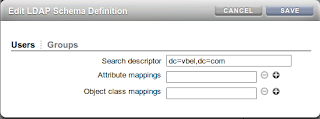Introduction
In the earlier posts in the series- Using LDAP for Shared Authentication.
- Securing OpenLDAP Communications
- Configuring OpenLDAP for High Availability. (Master/Slave or Provider/Consumer configuration)
As described we have a mechanism of deploying a shared authentication that can be used by the storage and multiple compute nodes. This does not cover the use case of enabling a user to log onto some compute nodes but not others. To achieve this we need to think about adding some selectivity to the authentication. There are many ways to achieve this, one approach would be to use Access Control Lists and dynamically build up exactly what servers any particular user might have access to - this may be the subject of a future post. The simplest way that may achieve what we are looking for is to simply use the LDAP tree structure to define what users can be authenticated to a particular host.
A default directory, for authentication purposes, consists of a tree structure something like:-
- Base DN (dc=example,dc=com)
- ou=Group
- cn=adm
- cn=audio
- cn=...
- cn=users
- cn=<your group>
- ...
- ou=Hosts
- ....
- ou=People
- uid=adm
- uid=avahi
- ...
- uid=<your user>
- ...
Reconfiguring the Directory to introduce new branches.
By creating an additional tree structure it is possible to group users and groups together and then set different servers to perform their search under these different structures.For example, we might have 8 servers in the lower half of an Exalogic half rack being used for one department (sales) and the upper 8 servers by another department (finance) With this a structure might look like:-
- Base DN (dc=example,dc=com)
- ou=Group
- cn=adm
- cn=audio
- ...
- ou=Hosts
- ....
- ou=People
- uid=adm
- uid=avahi
- ...
- ...
- ou=departments
- ou=sales
- ou=Group
- cn=sales
- ou=People
- uid=salesman01
- uid=salesman02
- uid=salesmanager
- ou=finance
- ou=Group
- cn=finance
- ou=People
- uid=accountant01
- uid=accountant02
- uid=financedirector
Compute Node configuration
On the client machines the only change we need to make is in the /etc/ldap.conf file, changing the Base DN entry. So for the lower 8 compute nodes we would have an ldap.conf file that looks like:-
...
host 192.168.23.105
# The distinguished name of the search base.
# base dc=vbel,dc=com
base ou=sales,ou=departments,dc=vbel,dc=com
# Another way to specify your LDAP server is to provide an
# uri with the server name. This allows to use
# Unix Domain Sockets to connect to a local LDAP Server.
#uri ldap://127.0.0.1/
...
# The distinguished name of the search base.
# base dc=vbel,dc=com
base ou=sales,ou=departments,dc=vbel,dc=com
# Another way to specify your LDAP server is to provide an
# uri with the server name. This allows to use
# Unix Domain Sockets to connect to a local LDAP Server.
#uri ldap://127.0.0.1/
...
where the example base DN for the directory is dc=vbel,dc=com.
For the upper 8 compute nodes make the same change to the ldap.conf file but set the organisational unit to be finance.
...
base ou=finance,ou=departments,dc=vbel,dc=com
...
ZFS Storage Appliance Configuration
Things are slightly more complex on the ZFS storage. Because this is a shared resource it has to be able to see all the users for all the departments. In order to configure this there are a couple of settings required on the LDAP service configuration.In the example above we need to ensure that the "Base search DN" is set to the base DN of our directory server and that the "Search Scope" is set to subtree (recursive). This means that the storage will search for users down all the branches from the Base Search DN.
By default the storage appliance will start the search from "ou=People, <Base DN>" in our example we have our departmental users under "ou=departments,<Base DN>" which does not match the default appliance search path. To fix this we need to "Edit" the "Schema Definition". Clicking the Edit... link brings up an additon options box to fill in.
In this simple window add the Base DN as the Search Descriptor for both Users and Groups, press save and apply the changes to the LDAP service.
Now check that you can log onto the lower 8 compute nodes as one of the sales users but not as a finance user and vice versa for the upper 8 compute nodes.