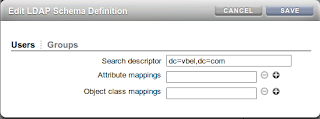Introduction
Following on from my earlier post about backing up a vServer using the rsync command it is also possible to effectively backup a vServer by using the capability to template it. This is documented in appendix F
of the Cloud Administrators guide however an example process is
documented here to create a template and re-create a vServer from this
template.
A really useful little script has been created by the Exalogic A-Team that could save you some time and effort in templating a vServer. It is available for download from here. To do it manually read on....
A really useful little script has been created by the Exalogic A-Team that could save you some time and effort in templating a vServer. It is available for download from here. To do it manually read on....
The vServer we will be using to perform
the actions on is the same one that we have done a backup with using
rsync. Namely a vServer that has been configured to perform an rsync
backup and has an additional partition over and above the Exalogic base
template mounted on /u01 that contains a deployment of Weblogic.
The general steps to follow are:-
- Shutdown vServer
- Clone in OVMM
- Startup cloned image
- Log on and edit to remove configuration
- Shutdown
- Copy files to create a template
- Import template to Exalogic Control
- Delete previous vServer
- Create new vServer based on new template
- Check operation.
Shutdown/Clone Operations (Backup)
The
first step is simply to shutdown the vServer, this can be done from Exalogic Control. Then we switch context to log in to OVMM in
order to perform the cloning activity. Below is a screenshot of the
clone process in OVMM.
As you can see we do not
clone as a template but clone the machine as a vServer. This is
because we will make changes to the new vServer so that it can become a
template for Exalogic Control. Thus once the job to clone the machine
has completed we can then go in and start the server up. The behaviour
is to automatically assign the cloned vServer into the target server
pool that was selected, however it will be stopped by default. By
highlighting the pool and selecting the "Virtual Machines" tab we are
able to select our newly created clone and start it.
Once
the machine has started it is possible to log onto the cloned vServer
using the IP address of the previous instance. Log on as root and now
we want to make a number of changes to the configuration files so that
it becomes an "unconfigured" vServer, ready to be imported as a template
into Exalogic Control. The changes to perform are described below.
Action
|
Detail
|
|---|---|
Edit and /etc/sysconfig/ovmd file and change the INITIAL_CONFIG=no parameter to INITIAL_CONFIG=yes. Save the file after making this change.
| |
Remove DNS information by running the following commands:
|
cd /etc
sed -i '/.*/d' resolv.conf |
Remove SSH information by running the following commands:
|
rm -f /root/.ssh/*
rm -f /etc/ssh/ssh_host* |
Clean up the /etc/sysconfig/network file by running the following commands:
|
cd /etc/sysconfig
sed -i '/^GATEWAY/d' network |
Clean up the hosts files by running the following commands:
|
cd /etc
sed -i '/localhost/!d' hosts cd /etc/sysconfig/networking/profiles/default sed -i '/localhost/!d' hosts |
Remove network scripts by running the following commands:
|
cd /etc/sysconfig/network-scripts
rm -f ifcfg-*eth* rm -f ifcfg-ib* rm -f ifcfg-bond* |
Remove
log files, including the ones that contain information you do not
want to propagate to new vServers, by running the following commands:
|
cd /var/log and remove the following files
messages*, ovm-template-config.log,ovm-network.log, boot.log*, cron*, maillog*, messages*, rpmpkgs*, secure*, spooler*, yum.log* |
Remove kernel messages by running the following commands:
|
cd /var/log
rm -f dmesg dmesg -c |
Edit the /etc/modprobe.conf file and remove the following lines (and other lines starting with alias bond):
|
options bonding max_bonds=11
alias bond0 bonding alias bond1 bonding |
Edit the /etc/sysconfig/hwconf file and modify the driver: mlx4_en entry to driver: mlx4_core. Save the file after making changes.
| |
Remove the Exalogic configuration file by running the following command:
|
rm -f /etc/exalogic.conf
|
Remove bash history by running the following commands:
|
rm -f /root/.bash_history
history -c |
Once completed stop the vServer
from the command line. Then log onto one of the hypervisor compute
nodes. What we need to do is copy the disk images and the vm.cfg file
from the OVS repository into a scratch area where we will create the
template. The simplest mechanism to achieve this on an Exalogic rack is
by placing them onto the handy ZFS appliance. This can be made available via
HTTP to Exalogic Control to upload the template. Thus the steps to
follow are:-
- Mount a share on the compute node
# mkdir /mnt/images
# mount <ZFS Appliance IP>:/export/common/images /mnt/images - Under
the /OVS/Repositories directory will be a unique ID then a directory
called VirtualMachines. Under this directory will be multiple
directories named by their identifiers. Each with a vm.cfg file
contained within. This is one of the files that we need to copy to the
scratch area.
# cd /OVS/Repositories/*/VirtualMachines
# grep -i simple */vm.cfg
This will enable you to spot the name of the cloned vServer and hence identify the correct vm.cfg file. - Copy the cloned vServer vm.cfg to the scratch area.
# cp vm.cfg /mnt/images - Inside the vm.cfg file is a line that specifies the disks involved. Copy the disk image into the scratch area.
- Create the template by simply creating a tar.gz file from the config file and the disk image.
# cd /mnt/images
# tar zvcf my_template.tar.gz vm.cfg <disk image ID.img>
Startup/Create Operations (Restore)
Now
load up the template into Exalogic control and create a vServer from
it. If the new vServer looks to match in perfectly with the old one and
all your testing proves a successful duplicate then all we need do is a
tidy up exercise:-
- Delete the image file and config file from the location where we created the template. (You may want to delete the template as well although it might be worth keeping it as a historical archive. It will depend on how much free storage space you have.)
- Delete the clone from OVMM. Make sure you mark all the volumes to be deleted.
For more complicated deployments it is likely that if you are moving your vServer to a new rack or recreating another instance there may be changes required to configuration held on disk to correct things such as IP address changes, mounts in /etc/fstab, /etc/hosts file etc.
Advantages/Disadvantages of this approach
Using the template capability has both advantages and disadvantages and it will depend on what you are aiming to achieve as to what backup approach you use.| Advantages | Disadvantages |
|---|---|
| Ability to make the backup portable to any Exalogic rack | The existing vServer must be shutdown, making its service unavailable for a period of time. |
| A simple process | Not able to recover individual files and directories without going through an entire process of creating another vServer and copying files back from this newly created vServer. |
| Intensive work required to script up for automated backup. | |